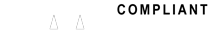SUPPORT
FAQ
FREQUENTLY ASKED QUESTIONS (FAQ)
If you have experience the difficulty of following categories, Orion Images Corporation recommend you troubleshoot your LCD monitor.
If you need an assistance please contact Orion Images support center at 714-766-6300 for further guideline.
-
Q
To change the language of your On Screen Display (OSD) Menu, follow these steps:
- Turn on your monitor and computer.
- Press the Menu button on your monitor. The OSD Menu appears.
- Press the arrow Adjust button on your monitor repeatedly to cycle through the OSD Menu screens. Stop when the Language screen appears.
- Press the Menu button to select the Language screen.
- Press the arrow or select Adjust button on your monitor repeatedly to highlight a language.
- Press the Exit or Menu button on your monitor to select the language you highlighted.
- Press the Exit or Menu button again to exit the Menu.
*Important: The procedure above works for most OIC Korea LCD monitors. It may not work for yours. For exact instructions on how to select a language, see your user’s manual.
-
Q
If the image on your LCD monitor is concave or convex, you can probably fix the image by using the Geometry. Reset function in your On Screen Display (OSD) menu. To use the Geometry Reset function, follow these steps:
- Turn on your monitor and computer.
- Press the OSD menu button on the front panel of your monitor. The OSD menu appears.
- Press the arrow Adjust button on the monitor until the Geometry Reset function appears.
- Press the Menu button to select Geometry Reset or Recall.
- Press Menu button again to select to select Yes or down arrow.
- Press the button to run the Geometry Reset function.
- Press the Exit button on the front panel of the monitor three times to close the menu.
*Note: If the Geometry function does not resolve your problem, try pressing the Auto Adjust button on the front panel of your monitor. The Auto Adjust button is usually the last button on the right if your buttons are arranged horizontally and the bottom button if they are arranged vertically.
-
Q
sRGB – Standard Red Green Blue. The color standard that defines the standard combinations and luminance values of the red, green, and blue light that make up the colors used by most CRT monitors, LCD monitors, scanners, printers, and digital cameras.
-
Q
Cd/m² – Candelas per square meter. A candela is a measure of luminous intensity.
Cd/m² is a measure of luminous intensity per square meter, a quality also called luminance. The higher the cd/m², the brighter the luminous object. Consequently, a monitor rated at 300 cd/m², will look brighter than a monitor rated at 250 cd/m².
-
Q
The following OIC Korea monitors offer UXGA (Ultra XGA) resolution of 1600 by 1200 with 16.7 million colors:
- 20RTH (High resolution) LCD security monitor
-
Q
Flat panel is a reference to the depth of LCD monitors, especially compared to CRT monitors, and to the fact that the viewing surface of any LCD monitor is flat. LCD monitors of all screen sizes are only a few inches thick. CRT monitors of any size are considerably thicker, in most cases twelve to sixteen inches, and, for large screen CRT monitors, even more. See the comparison of an LCD flat panel monitor (on the left) and a CRT monitor (on the right) below.
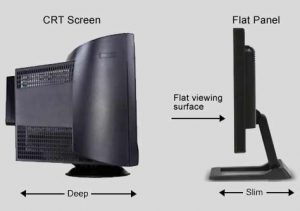
-
Q
The contrast ratio indicates the difference in light intensity measured in cd/m2 (candelas per square meter) between the brightest white on a monitor screen and the darkest black. It is calculated by subtracting the value of the darkest black from the brightest white, then dividing the result by the darkest dark (Brightest – Darkest/Darkest). Results are typically shown in the following format: 400:1. Generally, better monitors have higher contrast ratios.
Note: Light intensity per unit of area is also known as luminance -
Q
If your standard cable channels are fuzzy or blurry on your LCD monitor when you watch them in full screen mode, unfortunately, there is little you can do about it. The signal you are getting from your cable company is a low definition 480i signal, with a resolution of approximately 640 x 480. Your LDC monitor is a high definition monitor with an optimum resolution of 1024 x 720, 1280 x 1024, or 1920 x 1200, depending on the monitor. It is this mismatch between the cable signal resolution and the monitor resolution that causes the problem.
Note: if you have PIP (picture in picture), you can put the TV picture into the Pip window and get a clearer picture. -
Q
There are two general kinds of LCD displays, Passive Matrix and Active Matrix. Essentially,
Passive Matrix LCD monitors are made by putting a layer of liquid crystal dots over a criss-crossing grid of wires backed by a fluorescent backlight. In a Passive Matrix display, current is applied to the wire intersections. The current causes the liquid crystal dots at that point to untwist (turn on) and allow light to pass through. The image that occurs is maintained by applying the current to the intersections at a set refresh rate and depends upon the ability of the liquid crystal to stay untwisted between refreshes. Passive Matrix LCD displays have slow response times and tend to display fuzzy images that lack good contrast and brightness.
Active Matrix LCD monitors, in contrast, have a criss-crossing matrix of thin film transistors (TFT) instead of a matrix of wires. TFTs are basically very small, very thin transitors and capacitors. In an Active Matrix LCD monitor, the current is applied to the capacitors located at the row and column intersections. The current at the interesection causes the liquid crystal to untwist and the capacitor retains the charge, actively keeping the crystal untwisted, until the next refresh cycle. The transistors control the amount of current going to the liquid crystal and the capacitor, thereby actively controlling the amount of untwisting. Active Matrix LCD disaplays have much faster response times, clearer, brighter images, and much greater contrast than Pasive Matrix displays.
-
Q
LCD monitors terminate video at 75 ohms.